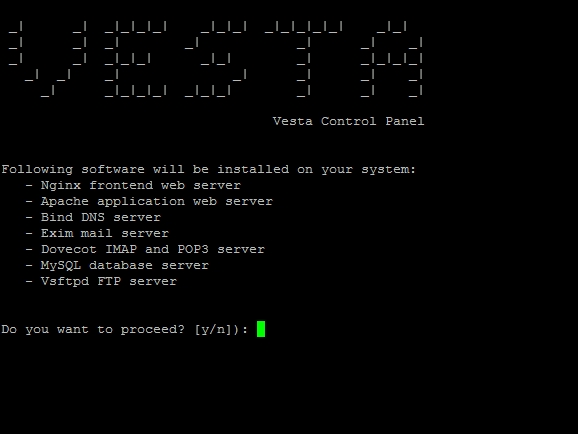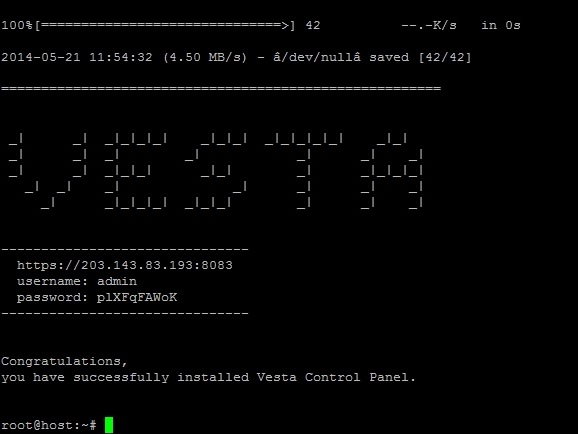How to Install Fast & Free HestiaCP Control Panel
Written by:
Will Kruss
on
25 November 2020 02:15 PM
|
|
|
Complete tutorials about installing & using free control panel on a VPS. Do it yourself by following VPSBlocks. cPanel is great as a complete hosting package. But if you don't need features like a web based file manager, HestiaCP is a free control panel that offers speeds far surpassing that provided by cPanel. It's fantastic for hosting CMS based websites such as Magento, Joomla, Wordpress, Drupal etc. Check out our sample Magento website running on a basic 1 CPU Core, 512MB Ram Linux Ubuntu 14 server at http://203.143.83.193/ Note: If you are not confident in following these instructions we offer this installation as an optional service to our customers during the ordering process. We recommend you choose Ubuntu 20 as your operating system, and during the order process will be asked if you would like the HestiaCP Initial Setup, there is no cost for this. Or you can do it yourself using the below instructions. INSTALLING HESTIA CONTROL PANEL Start with a VPS, for Vesta we recommend Ubuntu 20 SSH into your new VPS Type: curl -O https://raw.githubusercontent.com/hestiacp/hestiacp/release/install/hst-install.sh Type: bash hst-install.sh Important note: If asked for a hostname you must put the name you gave your server e.g. vps.yourdomain.com. If you do not put the same name services will not be able to resolve the hostname to your local VPS and it will cause issues with NGinx and some other services.
To start the installation press: y Enter your email address The installation will complete and at the end display your login credentials
Disable AppArmor for Bind9 (named) so DNS serving will function properly AppArmor by default prevents Bind9 from reading it's own database files under /home/<user>/ location. So you need to run these commands:
Visit https://YOURIP:8083 in your browser
| |
|
|