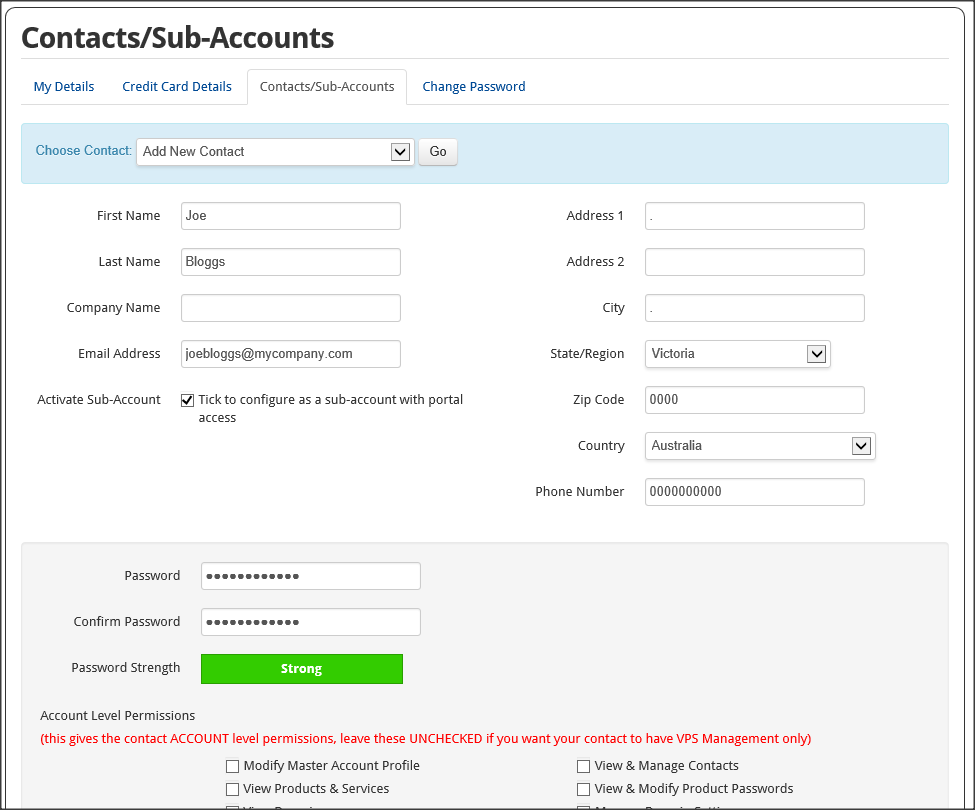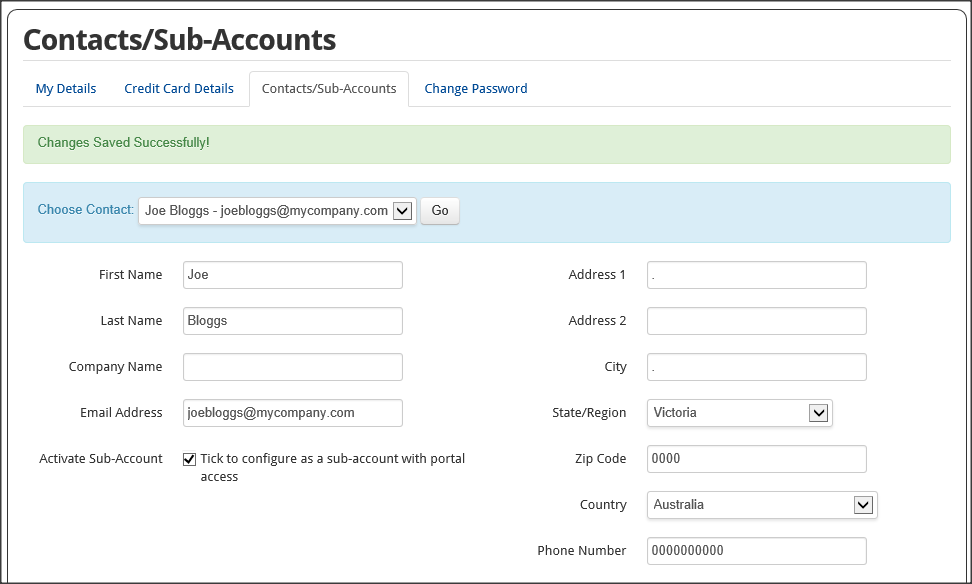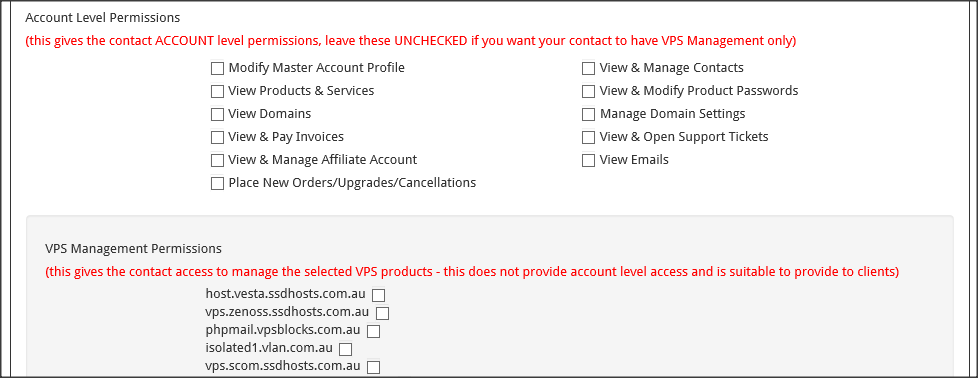Creating Client Login Accounts for Resellers
Written by:
Will Kruss
on
30 March 2020 11:42 AM
|
|
|
Know how you can automatically create client login accounts for resellers. As a reseller you are automatically provided a unique VPS username and password with each VPS you add. This can be provided to your clients for VPS Management only of a single VPS. There are times however when you may have a larger client who has multiple VPSs and you wish to provide them a single VPS Management login to manage all their VPSs without of course giving them access to all your VPSs, to any account information, or give any indication of your actual host. To do this you need to create a Sub Account with Product Permissions Only. 1. Go to https://portal.controlmyvps.com.au and login using your account level EMAIL address and password. 2. Click on the 'Accounts' tab 3. Click on 'Contacts/Sub-Accounts' 4. You need to create an account for them, under the 'Choose Contact' drop down box select 'Add New' and click 'Go'
5. Fill out the form. We recommend you use an email address at yourdomain for their login e.g. if your company is mrhost.com and your client is Truck World you could set an email truckworld@mrhost.com. We recommend this so we do not have your clients actual email address on file. We would not email your client in any case, however, they will have to contact you directly to have their portal password reset. By using an email address login that they do not have access to you ensure that absolutely no contact between us and your client is possible. 6. Make sure you check 'Activate Sub-Account' to enable this user to login to the portal. IMPORTANT: Do NOT check any 'Account Level Permissions' as this is specifically for contacts you create for your employees to do certain things. 5. Click the 'Save Changes' button - IMPORTANT: The VPS Management Permissions only display AFTER saving your contact. Most likely you will need to reload the page by clicking on 'Contacts' on the top menu for the VPS Management Permissions to display.
6. Scroll down and you will now see options to select VPS Management Permissions.
7. Select the VPSs you want this client to have access to manage. 8. Click 'Save Changes'. 9. Test the login by going to https://portal.controlmyvps.com.au and logging in with the user you just created. You'll see they only have management level access to the VPSs you specified.
| |
|
|