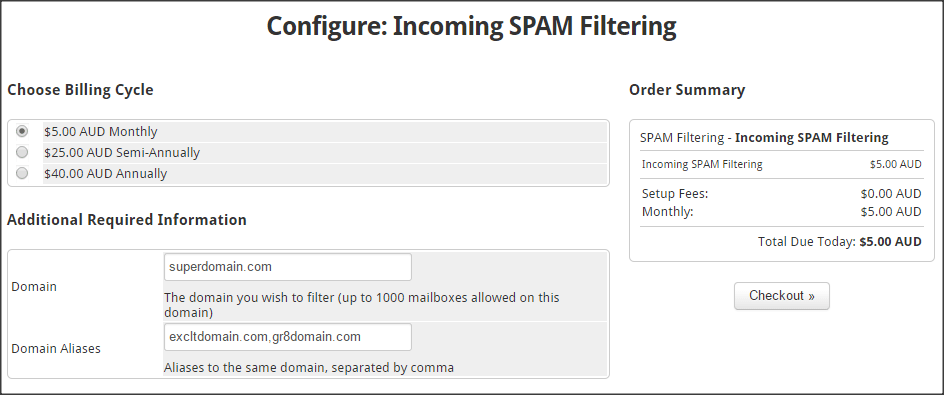Incoming SPAM Filter
Written by:
Will Kruss
on
24 March 2015 01:43 PM
|
|
|
This article explains how to add the incoming SPAM filter to any domain you host with VPSBlocks. We partner with SPAM Experts who provide a fantastic SPAM filter including a full control panel, quarantine, whitelist/blacklist, filter settings, full reporting. For some information please click here. Portal Login Explained If you login to the portal website using your email address and account level password you can administer all your VPSs, change account details, place new orders etc. If you login to the portal website using your VPS username and VPS password you will only have access to manage a single VPS, no mention of VPSBlocks is made, and no ability to modify your account or order services. To order SPAM filtering 1. Go to https://portal.controlmyvps.com.au 2. Login using your email address and password 3. Click on the 'New Orders' tab 4. Click on 'Order SPAM Filtering' 5. Enter the domain you wish to filter SPAM for, plus and domian aliases separated by a comma.
6. Once you make payment you will be sent an email with login details to the SPAM Experts control panel. | |
|
|